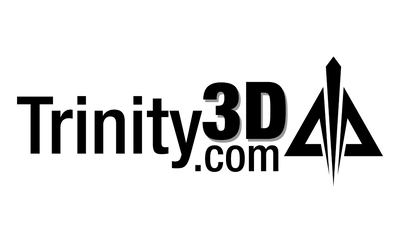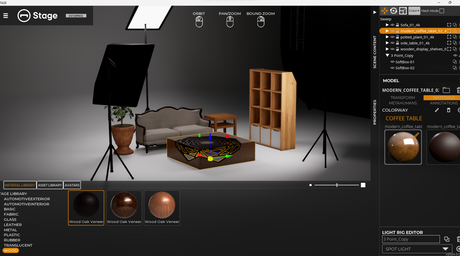In the realm of 3D visualization and animation, the quest for lifelike realism is key. A standout solution in achieving this goal is Chaos V-Ray, renowned for its integration with leading design software like Autodesk 3ds Max, SketchUp, Rhino, and Maya, among others. At vray.us, our commitment is to equip you with the finest learning resources for mastering V-Ray. In the forthcoming tutorial, James Simon from Trinity Animation will offer an insightful introduction to utilizing V-Ray in 3ds Max. This tutorial, with its relevance across V-Ray applications, serves as a foundational guide for users of any supported integration.
Setting Up Your V-Ray Experience
Before you embark on your V-Ray journey, it's crucial to have both 3ds Max and V-Ray properly installed. We invite you to download the most current version of V-Ray compatible with your 3ds Max from vray.us. Following the setup guidelines meticulously and activating your license are essential steps to unleash V-Ray's capabilities fully. For those interested, a 3ds Max and V-Ray bundle is available at a discounted rate on our website.
Navigating the V-Ray Interface
Upon starting 3ds Max with V-Ray installed, you'll be greeted by the new V-Ray toolbar and several panels designed to enhance your workflow. The V-Ray Frame Buffer is your window to rendered images, while the V-Ray Asset Editor simplifies the management of materials, lighting, and environment settings. These tools are strategically placed to streamline your design process.
Mastering Materials, Textures, and the Chaos Cosmos
V-Ray shines in its realistic material and texture creation capabilities. Through the V-Ray Material Editor, you're able to replicate the textures of real-world materials with astonishing accuracy. Dive into the extensive library of pre-designed materials or customize your own to fit your project's specifics. Additionally, take advantage of the Chaos Cosmos - an impressive collection of 3D assets included with your V-Ray subscription, enriching your scenes with lifelike details.
Lighting, Cameras, and Rendering Excellence
V-Ray offers diverse lighting tools to infuse your scenes with realism, from the V-Ray Dome Lights for image-based lighting effects to V-Ray Sun and Sky for outdoor environments. Utilizing the V-Ray Physical Camera, you can mimic real camera settings for captivating visual effects. When it comes to rendering, V-Ray's global illumination techniques are pivotal for natural light distribution. Adjust rendering settings for the perfect balance of quality and efficiency, and explore V-Ray's post-processing tools for the finishing touches on your images.
Embracing V-Ray 6 for 3ds Max sets you on a path to transforming your 3D projects with unmatched realism. As you delve into V-Ray's extensive features, you'll discover the power to bring your visions to life in stunning detail. Whether you're an architect, designer, or animator, mastering V-Ray is a game-changer for your creative projects, elevating your work to unprecedented levels of realism.